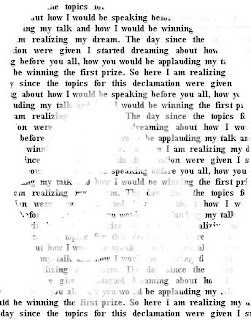
Having been impressed by letter portraits (see right), I wanted to figure out how to do them myself. In addition, I have shown you a lot of my own photos on this blog, without making the readers any wiser on how to do stuff. Better late than never, they say - so lets get started.
Choose a photo that you want to convert. Not every photo is a good candidate: the photo should be simple, not having a lot of detail. A bigger size say 640 x 480 should be available, and should have some contrast. For the purpose of this tutorial we will use this tree:
The result may not look very good because the photo does not have a unique recognisable shape, but will work fine for this tutorial. You may want to try yourself with this better photo of Indian PM Manmohan Singh:
Step 1 is to open a word editor and type (or copy!) some text into it. It looks best if the text is related to the person whose photo portrait you are making. Times new roman font is preferable, Size 14, Bold. Set the zoom to 70% for good results. Take a screen print using Alt-Print Screen key on your keyboard, and bring into Photoshop. The result looks something like this:
Now crop to retain the text, and copy-paste multiple times to achieve the size you need.
Moving over to the main photo (the tree), go to Window->Show Channels. Click on each channel one by one, and see which one has the highest contrast. Retain that one, and delete the others:
Now click on Image->Mode->Grayscale and then on Image->Mode->RGB.
Finally, when your two photos are exactly the same size, drag the text over the main photo - or copy paste as a new layer. The photo with the text should be on top and the other below.
Now go back to Window->Layers, and from the blending mode (upper left corner where it says Normal), select Screen. Things should look like this:
Flatten the image by going to Layer->Flatten Image.
What you want to do after this is up to you. You may want to do Image->Adjust->Threshold for complete B&W look. For, as for example with the PM photo above, you may need to do some cleanup using the Eraser tool for a ‘clean’ look.
If all this is too much work, being a lazy person like me - try this website: http://lunatic.no/img2aschtml.php.
Upload a photo, and it creates a colored text portrait. Its beautiful and you can choose the characters. Take a screenshot (using Alt-Print Screen) of the result and crop in Photoshop, to save as an image.
If something is hard to follow, please post in comments and I will simplify. The Manmohan Singh photo is by ‘ahinsajain’.
No comments:
Post a Comment